| Show/Hide Hidden Text |
The Project Statistics tool allows you to view data related to your project. In this section you will learn how to launch the Project Statistics window and view a snapshot of a project's ongoing progress.
Retrieving Project Statistics
To retrieve Project Statistics:
| 1) | Click the Statistics The first table relates to XML tags: i.e. the number of times each XML element occurs in the project's data, and the number of characters each contains: |
The second table relates to XML paths: i.e. the same information as in the XML tags table, but further broken down by the context in which each XML element is found. For example, a POS element that is a child of a VMORPH element is distinguished from one that is the child of a HWINFO element:
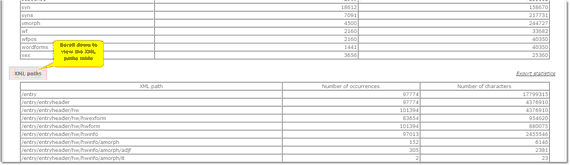 |
| Click to enlarge |
![]() Note that these tables are not regenerated afresh with up-to-date content every time you click the Statistics button. Rather, they present a snapshot of the project at the time they were last manually updated. Contact your System Administrator or Project Manager to have them updated.
Note that these tables are not regenerated afresh with up-to-date content every time you click the Statistics button. Rather, they present a snapshot of the project at the time they were last manually updated. Contact your System Administrator or Project Manager to have them updated.