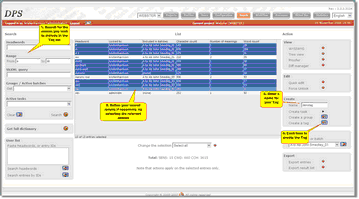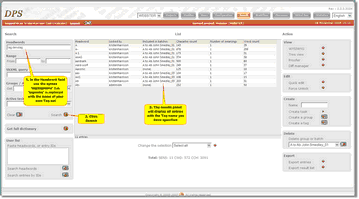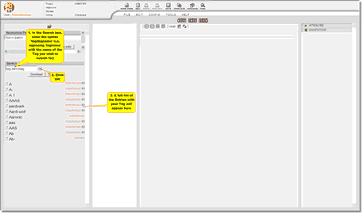Tags are another way of grouping together entries in order to be able to search for and manage those entries (see also Groups, Batches and Tasks). Using Tags you can label a set of specified entries (an 'entry set'). That unit can then be searched for by its name, or Tag. In this section you will learn:
| ► | About Tags, in particular how Tags differ from other methods of grouping entries. |
Understanding Tags
Tags are very similar to Groups, but with two crucial differences:
| 1) | A Tag's entry set always contains the exact version of an entry as it was when it was added to a Tag, even when they are no longer the current versions. By contrast, a Group will always contain the current versions of its member entries. |
| 2) | Once a version of an entry has been added to a Tag, it cannot be removed. |
Tags are intended as permanent labels that can be used to identify, and later recall, the state of part or all of a project's data at a specific point in time. An example of a practical use of Tags would be to label all of the versions of the entries used to create a third edition of a dictionary, so that the relevant data can be recalled even after subsequent editions are published.
Creating a Tag
To create a Tag:
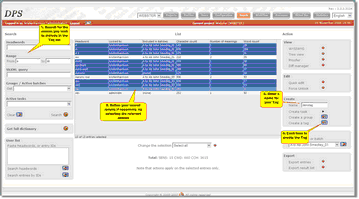 |
| Click to enlarge |
| 1) | In the DPS Website, click the Search  button to open the Search Screen. button to open the Search Screen. |
| 2) | Search for the entries you would like to include in the Tag set. You can do this by searching for a bulk of entries, then by selecting the specific entries you want to include in the Tag set. |
| 3) | Under 'Create' in the Action Panel (on the right of the screen) enter a name for your Tag in the 'Name' text box. |
| 1) | Click on the 'Create a tag'  button. button. |
Searching for a Tag in the DPS Website
To search for a Tag:
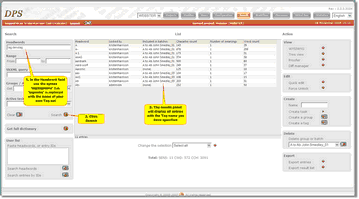 |
| Click to enlarge |
| 1) | In the DPS Website, click the Search  button to open the Search Screen. button to open the Search Screen. |
| 2) | In the Headword box, type the syntax tag:tagname where 'tagname' is the name of the Tag whose entries you wish to retrieve. |
| 3) | Click the Search button. |
Searching for a Tag in the Entry Editor
The Entry Editor also accepts the tag:tagname syntax described above, so to search for a Tag in the Entry Editor:
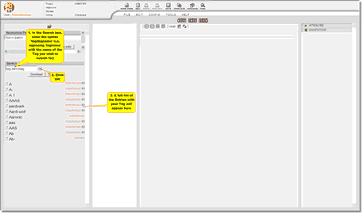 |
| Click to enlarge |
| 1) | In the Entry Editor search box in the left-hand side panel, type the syntax tag:tagname where 'tagname' is the name of the Tag whose entries you wish to retrieve. |
Adding Entries to a Tag
Versions of individual entries can be added to Tags in the Entry Editor's Version Manager. See Tagging a Version in The Version Manager section.