| Show/Hide Hidden Text |
Within this section you will learn all of the necessary processes involved in using the DPS Website for the first time. This includes:
| ► | A Checklist showing what you need before you begin. |
| ► | Logging In and Logging Out. |
| ► | How to Find Your Project plus instructions for Changing Projects. |
| ► | Your Help and Support contacts if you have trouble logging in. |
Before you begin, make sure you have:
| □ | A computer with a good internet connection. |
| □ | The latest version of your preferred web browser (we recommend Firefox 3). |
| □ | The URL (web address) for your DPS website (usually expressed as http://dps.mycompany.com). |
| □ | Your username (provided by your Project Manager or System Administrator). |
| □ | Your password (provided by your Project Manager or System Administrator). |
To obtain the URL, username and password you will need to contact your System Administrator or Project Manager. Once you have everything you need you can proceed to the next step, Logging In, and start using the DPS Website.
To log in to your DPS website:
| 1) | Open your preferred web browser. We recommend Firefox (version 2 or 3): |
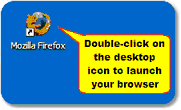
| 2) | Type the URL/web address of your website's home page into the browser, then hit Return: |

3) Enter your username and password in the appropriate boxes then click OK:
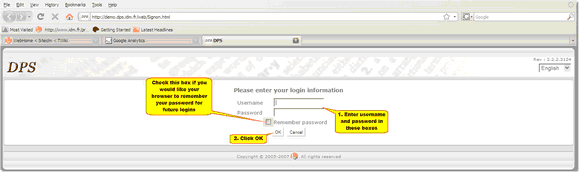 |
| Click to enlarge |
![]() Tip: Check the box 'Remember password' to instruct your browser to remember your password for future logins.
Tip: Check the box 'Remember password' to instruct your browser to remember your password for future logins.
| • | a test server for checking data and configuration before putting it live (often called Preprod server) |
| • | The live server where the real data is held (Production server). |
You are most probably going to work with the Production server unless you are asked specifically to check something on the Preprod server. To avoid confusion about which is which, the server (and Entry editor) can be configured to display a server name at the top left like this:
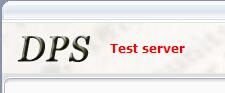
When you have successfully logged in, your screen will look something like this:
![]() Note: The exact layout will vary according to your permissions; in particular, you may have more or less buttons on the top right of the screen, where you see the Projects, Profiles, Users and SkXML buttons above.
Note: The exact layout will vary according to your permissions; in particular, you may have more or less buttons on the top right of the screen, where you see the Projects, Profiles, Users and SkXML buttons above.
Choose your Project from the drop-down list:
![]() Note: the list will only display Projects that you have permission to access. If you project is not listed please contact your System Administrator and ask them to check your Permissions status.
Note: the list will only display Projects that you have permission to access. If you project is not listed please contact your System Administrator and ask them to check your Permissions status.
Projects are listed in the form 'Project Title [Project Code]':
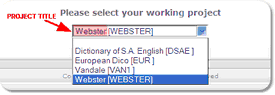
The Project Title is the user-friendly name for the project: generally, it is either the published title or an acronym by which it is universally known.

The Project Code is a more cryptic way of labeling the project, in a fashion that is more useful to computers. You will encounter the project code in several places on the DPS Website. In the example above, the project code appears as [WEBSTER] however the code usually takes the form of letters and numbers, for example:
The Extreme English Dictionary [XED-0001]
The Equally Extreme Thesaurus [EXT-0002]
To help navigate the list of projects, your dps administrator may have grouped the projects into relevant groups like: monolinguals, Spanish, Advanced etc. If so you can narrow down the list by first selecting the group you want and then then select the project as seen here:
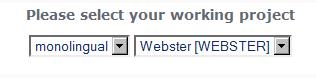
![]() The grouping will also make navigating your projects in the editor easier.
The grouping will also make navigating your projects in the editor easier.
Once you have selected a project, the project code is displayed in a drop-down list in the DPS toolbar:
You can change to another project by selecting from this list – providing that you know its project code and that your system is configured to give you access to that project. If you don't know the project code you will need to log out and log in again so that you can select the project by Project Title.
To log out, click on the 'Logout' link on the red toolbar.
If you have trouble logging in to the website please contact your System Administrator or Project Manager to verify you have the correct login information. If the problem persists, ask your Project Manager/Administrator to contact the technical staff at IDM.