An attachment is a file (any kind of file) that contains additional information relevant to the entry. Attachments are used for editorial purposes only and never appear in the final product. In this section you will learn how to:
Managing Attachments
Attachments are managed in the WYSIWYG screen in the DPS Website, so to work with Attachments you first need to search for your entry, select the entry, then select WYSIWYG in the View Panel. Once in the WYSIWYG screen you will see the attachment editor in the right-hand column:
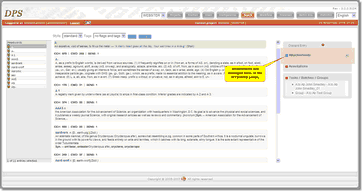 |
| Click to enlarge |
Adding an Attachment
To add an Attachment:
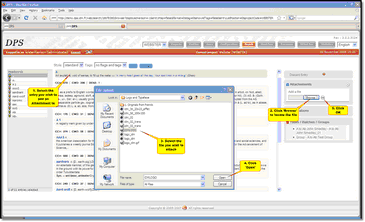 |
| Click to enlarge |
| 1) | Select an entry in the WYSIWYG display by clicking on it. The selected entry is highlighted and any existing Attachments are displayed in the Attachments editor. |
| 2) | Click the  button in the Attachments editor. button in the Attachments editor. |
| 1) | Click the Browse button to select the file you wish to attach (note that this file must be located on your computer or network. If you know the path to the file you can type it into the box instead of clicking 'Browse'). Once you have selected the file in the dialogue box, click 'Open'. |
| 2) | In the Attachments editor click the OK  button. button. |
A copy of the file you select is uploaded to the DPS Website and attached to the selected entry.
Viewing, Deleting and Downloading Attachments
To view or download an attachment:
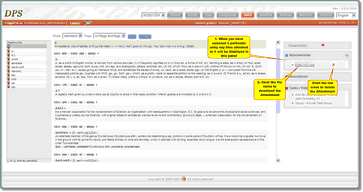 |
| Click to enlarge |
| 1) | Select an entry in the WYSIWYG display. Any files that have been attached to the entry will be displayed in the Attachment editor. |
| 2) | To download the Attachment, click on the file name which will appear underlined. The download will commence automatically and the file will be placed in your default location. |
| 3) | To delete the Attachment, click on the red cross  . . |
 Important Note: Be careful! The attachment is deleted immediately, with no confirmation request. Only the DPS's copy of the file is deleted but the original file will remain untouched (e.g. if you have uploaded a file from your own hard drive, that file will still remain on your hard drive even if it is deleted from the DPS)
Important Note: Be careful! The attachment is deleted immediately, with no confirmation request. Only the DPS's copy of the file is deleted but the original file will remain untouched (e.g. if you have uploaded a file from your own hard drive, that file will still remain on your hard drive even if it is deleted from the DPS)
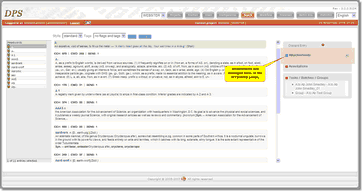
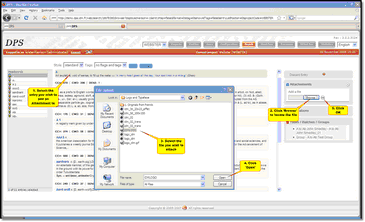
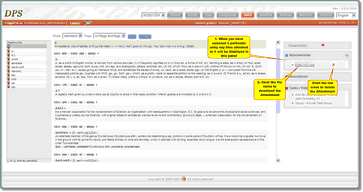
![]() Important Note: Be careful! The attachment is deleted immediately, with no confirmation request. Only the DPS's copy of the file is deleted but the original file will remain untouched (e.g. if you have uploaded a file from your own hard drive, that file will still remain on your hard drive even if it is deleted from the DPS)
Important Note: Be careful! The attachment is deleted immediately, with no confirmation request. Only the DPS's copy of the file is deleted but the original file will remain untouched (e.g. if you have uploaded a file from your own hard drive, that file will still remain on your hard drive even if it is deleted from the DPS)