The Version Manager allows you to view and compare different versions of an entry. In this section you will learn about:
About Version Control
Editing the content of an entry never overwrites the previous version, it simply creates a newer version of the entry. So, your project database can contain many versions of an entry. The Version Manager allows you to view and assess the difference between these versions. There are three types of entry version:
| 1) | Current version: the latest version of the entry whose editorial changes have been signed off. There is only ever one current version of an entry. This is the version that is normally displayed in the WYSIWYG, Tree, and Proofer views. |
| 2) | Archive version(s): all the versions of the entry previous to the current version. Archived versions are numbered in their order of creation, with version 1 being the oldest. |
| 3) | Outstore version: a special version of an entry that is currently being edited. The Outstore is a special holding area where such 'provisional versions' of entries are held. There is only ever one Outstore version of an entry; changes to the Outstore version overwrite the existing version. |
Accessing the Version Manager Screen
The Version Manager screen is accessed through the Search module within the DPS Website. To access the Diff Manager:
| 1) | Click the Search  button in the main menu at the top of the screen. button in the main menu at the top of the screen. |
| 2) | Search for the desired entry. |
| 3) | Select the entry then click the arrow  next to 'Diff Manager' in the View panel on the right of the screen. next to 'Diff Manager' in the View panel on the right of the screen. |
| 4) | You will be taken to the Diff Manager screen that will look similar to this:
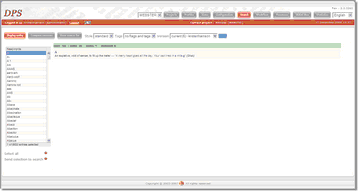 | | Click to enlarge |
|
The Headwords list on the left-hand side contains those entries you selected in the search results screen. The Version Manager only displays one entry at a time.
The headword list can be filtered to only display the entries that contain changes compared to:
| • | the previous strong version. |
To view an entry:
| 1. | Choose the entry you wish to work with by clicking on it in the Headwords list. |
| 2. | Choose one of the available methods of viewing the entry by clicking one of the buttons described below. |
Displaying an Entry
| 1) | Click the 'Display entry'  button to display an entry (very much like the WYSIWYG view as it uses the same formatting rules): button to display an entry (very much like the WYSIWYG view as it uses the same formatting rules):
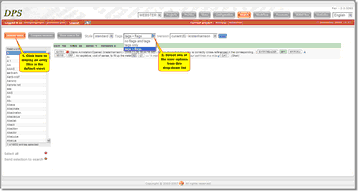 | | Click to enlarge |
|
| 2) | Select from Style, Tags, and Print options. |
In addition you can select which version of the entry you wish to view by choosing from the Version drop-down list. From version 2.7 the version date is included in the drop-down box.
Comparing Versions
| 1) | Click the 'Compare versions' 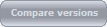 button to display colour-coded differences between two versions of the XML data for the entry: button to display colour-coded differences between two versions of the XML data for the entry:
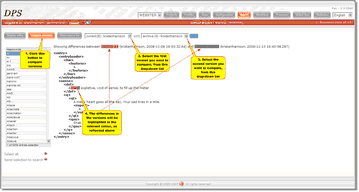 | | Click to enlarge |
|
| 2) | In the left-hand drop-down list, select the more recent of the two versions you wish to compare. The default is the current version. |
| 3) | In the right-hand drop-down list, select the older of the two versions you wish to compare. The default is the most recent archive version. \ |
| 4) | The XML will display, colour-coded as follows: |
| a) | Data unique to the version you selected in the left-hand drop-down list will manifest on a green background. |
| b) | Data unique to the version you selected in the right-hand drop-down list will manifest on a red background. |
| c) | Data common to both will not have a background colour.
|
There are three special options available in the left-hand drop-down list:
| 1) | 'The last 5 versions' displays the last five version for comparison, one below the other, and each shows the differences between one of the five most recent versions and its immediate predecessor. Assuming the current version is version "n" (this is a hypothetical example) the display shows: |
| a) | differences between version n – 1 and version n (the current version). |
| b) | differences between version n – 2 and version n – 1. |
| c) | differences between version n – 3 and version n – 2. |
| d) | differences between version n – 4 and version n – 3. |
| e) | between version n – 5 and version n – 4. |
| 2) | 'All versions' displays in the same way as 'the last 5 versions' but it will show all versions and their immediate predecessors. |
| 3) | All versions combined: displays one version but with each change between versions colour coded. |
View Source For
| 1) | Click the 'View source for'  button to view a single version that displays in a similar manner to 'Compare versions': button to view a single version that displays in a similar manner to 'Compare versions':
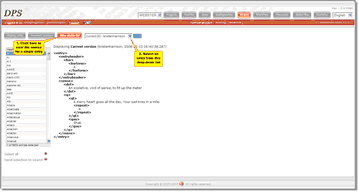 | | Click to enlarge |
|
| 2) | Select an option from the drop-down list: |
| a) | 'Current' or a specified archive version will display the XML data for the selected version. |
| b) | 'The last 5 versions' will display the XML data for the current version and the four most recent archive versions, one below the other. |
| c) | 'All versions' will display the XML data for the current version and all archive versions, one below the other. |
Actions in the Version Manager Screen
The Version Manager allows you to for the displayed entry:
1) View/add/edit annotations
2) Discard
3) Print
For a selection of entries:
1) Send them to the search module with all the options available there.
2) Print the latest version.