The Entry Editor Home Page is your portal to the Website. This is where you can:
| ► | Refresh the Batches and Projects that are displayed in the Entry Editor. |
| ► | Select Projects and Batches to be displayed in the Entry Editor. |
| ► | View your Batch Progress. |
Accessing the Home Page
The Entry Editor Home Page can be accessed by clicking on the Home Page  button in the Main Menu. When you launch the Home Page it will display all batches that have been allocated to you:
button in the Main Menu. When you launch the Home Page it will display all batches that have been allocated to you:
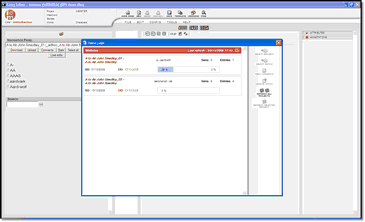 |
| Click to enlarge |
Using the Home Page Functions
Select a Batch by clicking on it. This will enable a group of buttons on the right-hand side of the window:
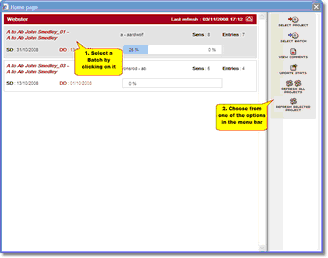 |
| Click to enlarge |
Using the menu bar on the right-hand side of the screen you can:
| • | Select Project: the project of the selected batch becomes the active project. This is the only way to change the active project without restarting the Entry Editor. |
| • | Select Batch: the details of the selected batch's entries are retrieved from the repository, and it becomes the active batch. This is the only way to refresh these batch details (replacing the 'refresh' button found on the Navigation Panel toolbar in former versions of the Entry Editor). |
| • | View Comments: any comments attached to the selected batch by your project manager are displayed in a popup window. This button is active only if such comments exist for the selected batch. |
| • | Update Stats: the selected batch's progress statistics are updated. |
| • | Refresh All Projects: updates the display of batches assigned to you for all projects. |
| • | Refresh Selected Project: updates the display of batches for the selected batch's project only. |
| • | If you want your Entry editor to check for any updated project configurations whenever you open your Home page, then click this option. |
 Note: double-clicking on a batch has the same effect as selecting it and clicking the Select Batch button.
Note: double-clicking on a batch has the same effect as selecting it and clicking the Select Batch button.
Close the home page by clicking on the X  (top right corner).
(top right corner).
Batch Display
Your batches are grouped under their projects. (There is only one project – 'Webster' – in the above screenshot.) The following information is shown for each batch:
| • | The step being worked on. |
| • | Sens: The number of senses in the batch. |
| • | Entries: The number of entries in the batch. |
| • | SD (start date): the start date of the batch. |
| • | DD (due date): the due date of the batch. If this date is already in the past – i.e. the batch is overdue – it manifests in red. |
| - | Proportion of entries you have submitted but have not yet been signed off (red bar, right-hand percentage). |
| - | Proportion of entries signed off (blue bar, left-hand percentage). |
 Important Note 1: the figures shown in these progress bars are those displayed in the DPS website's Workflow screen, which might not be completely up-to-date. You can update them by clicking the Update Stats button.
Important Note 1: the figures shown in these progress bars are those displayed in the DPS website's Workflow screen, which might not be completely up-to-date. You can update them by clicking the Update Stats button.
 Important Note 2: If you have too many projects to navigate comfortably within your home page it may be that your administrator has grouped the projects - see about Grouping of projects. You can then select the relevant group at dropdown box at top left.
Important Note 2: If you have too many projects to navigate comfortably within your home page it may be that your administrator has grouped the projects - see about Grouping of projects. You can then select the relevant group at dropdown box at top left. ![]() button in the Main Menu. When you launch the Home Page it will display all batches that have been allocated to you:
button in the Main Menu. When you launch the Home Page it will display all batches that have been allocated to you: 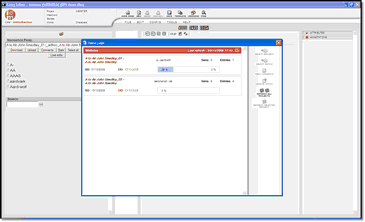
![]() Note: double-clicking on a batch has the same effect as selecting it and clicking the Select Batch button.
Note: double-clicking on a batch has the same effect as selecting it and clicking the Select Batch button. ![]() (top right corner).
(top right corner). ![]() Important Note 1: the figures shown in these progress bars are those displayed in the DPS website's Workflow screen, which might not be completely up-to-date. You can update them by clicking the Update Stats button.
Important Note 1: the figures shown in these progress bars are those displayed in the DPS website's Workflow screen, which might not be completely up-to-date. You can update them by clicking the Update Stats button.