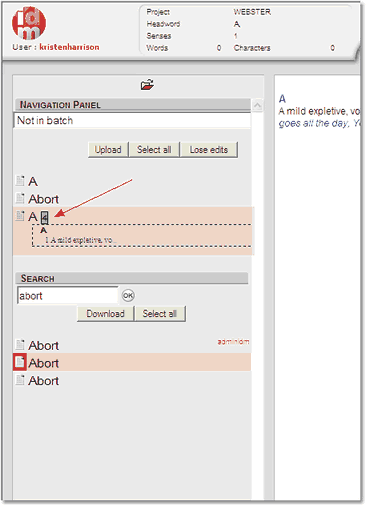The Entry Editor's Version Manager Window allows you to view and work with versions of an entry other than the current version. In this section you will learn how to:
Opening the Version Manager
Click on the Versions  button in the toolbar to open the Version Manager.
button in the toolbar to open the Version Manager.
The Version Manager window will look like this (though some aspects will vary depending on your permissions):
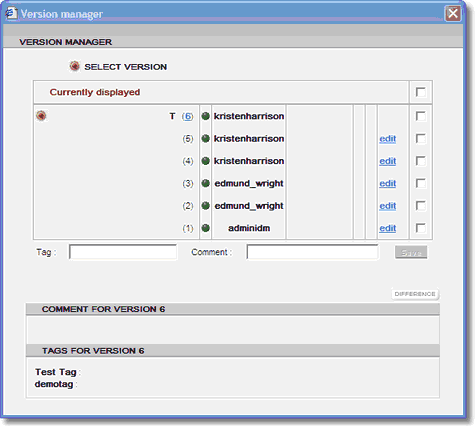
This screenshot shows that:
| 1) | The current entry (i.e. that shown in the Tree View Panel) has six versions with number 1 being the oldest and number 6 being the most recent (current) version. |
| 2) | The select version – the one that you downloaded and have been working on – is version 6. |
| 3) | Version 1 of this entry was created by user 'adminidm', and it has subsequently been edited by user 'edmund_wright' and user 'kristenharrison'. |
| 4) | There is a Tag associated with version 6 (indicated by the 'T' preceding the version number). |
Note that if a version was being held in the Outstore, it would be labeled version (0). (The outstore is a special holding area where 'provisional versions' of entries are held while they are being worked on as part of a batch.)
Comparing Two Versions
To compare two versions of an entry:
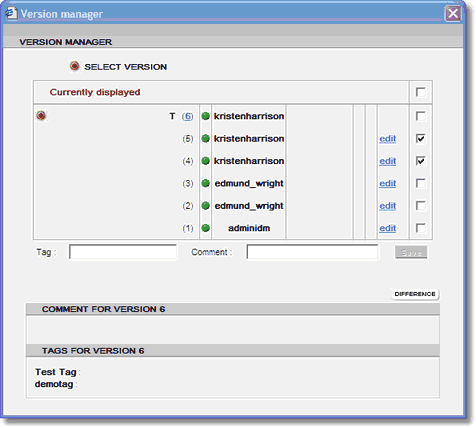
| 1. | Select the desired versions by ticking the appropriate tickboxes (on the right). You can select any numbered version, or the working version by checking the Currently displayed tickbox. You can select a maximum of two versions. |
| 2. | Click the Difference  button. button. |
| 3. | A popup window will display differences in the XML data of the selected versions: |
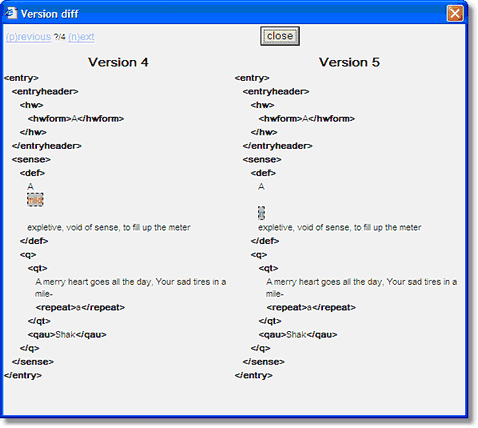
As shown in the above screenshot, the highlighted text indicates the differences between versions.
 Note that differences are computed using the saved data of the working version; any changes you have not yet saved will not manifest in the comparison.
Note that differences are computed using the saved data of the working version; any changes you have not yet saved will not manifest in the comparison.
Tagging a Version
To add a version of an entry to a Tag:
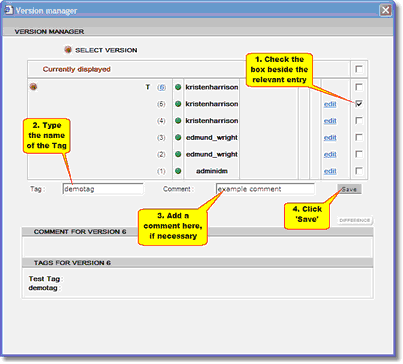 |
| Click to enlarge |
| 1. | Select the desired version of the entry by ticking the appropriate tick box. You should select only one version. |
| 2. | Enter the appropriate Tag name in the Tag box. |
| 3. | If you wish, enter an explanatory comment on this tag in the Comment box. |
| 5. | The 'T' symbol will appear to the left of the entry. |
Note: If the tag does not already exist, it is created.
Viewing Tags and Comments
Tags and comments attached to a version may be viewed by clicking on the appropriate version number. They are displayed in the COMMENT and TAG text boxes at the bottom of the Version Manager window (as shown in the above screenshot which displays 'Test Tag' and 'demotag' under the heading 'TAGS FOR VERSION 6'.
Editing a Specific Version
You can download and edit a specific version by clicking on the appropriate edit link. Such non-standard versions display in the Navigation Panel with their version number appended to the headword in a shaded box, for example:
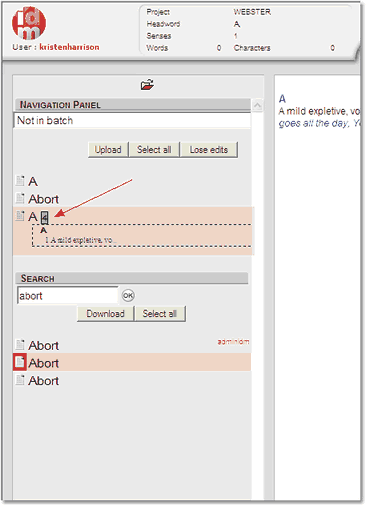
Any number of non-standard versions will happily coexist with other versions: the Entry Editor treats them as separate entries. The following rules apply when such entries are uploaded:
| • | Whichever version of an entry you upload becomes the outstore version (or, if you have permission to save entries directly to the project database, the current version). |
| • | All other versions of the entry are treated as if you had clicked 'Lose Edits'. |
| • | If you attempt to upload multiple versions of an entry, it is the latest selected version that is uploaded. The latest version is determined by comparing the versions' origin when they were downloaded, in the following priority order: |
| – | archive versions, in decreasing numerical order. |
If one or more of the entries you select for upload is not the latest version, the message 'Some of the entries are not in their latest version' is displayed and you are asked to confirm the upload.
![]() button in the toolbar to open the Version Manager.
button in the toolbar to open the Version Manager. 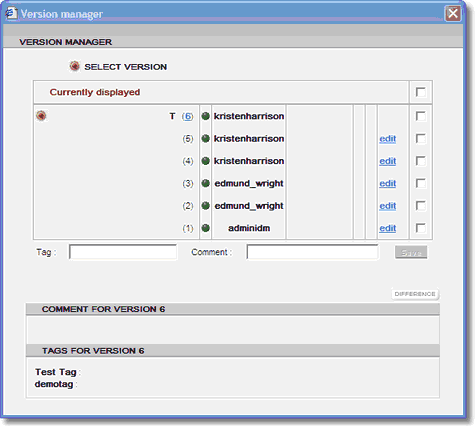
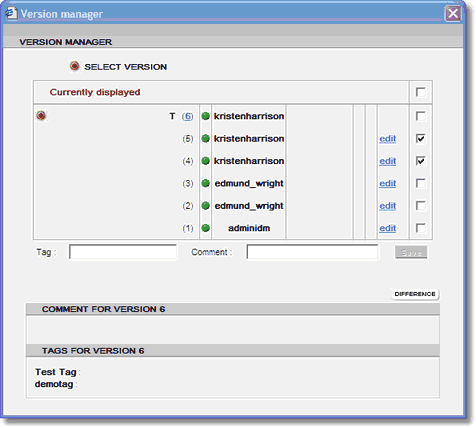
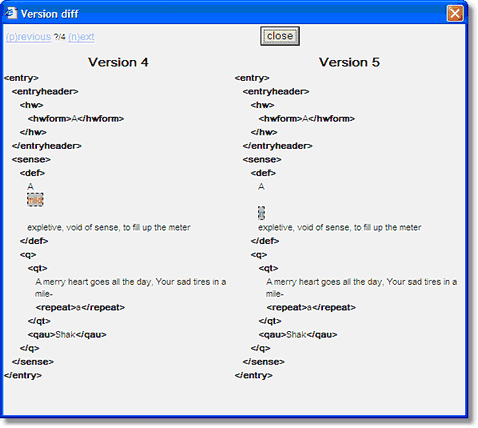
![]() Note that differences are computed using the saved data of the working version; any changes you have not yet saved will not manifest in the comparison.
Note that differences are computed using the saved data of the working version; any changes you have not yet saved will not manifest in the comparison.