| Show/Hide Hidden Text |
In this section you will learn how to:
| ► | Perform a straightforward Search for Text within an entry. |
| ► | Use the Search and Replace function to make global changes. |
The Search and Replace functions are performed using the Search dialogue box. To access the Search Dialogue Box press Ctrl+F on your keyboard. You will see a screen similar to this:
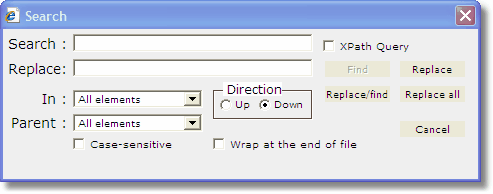
The Search dialogue box has several options for controlling your search:
Icon / label |
Description |
|
Click the Up or Down buttons to control the direction of the search. |
|
Tick the 'Case-sensitive' tick box to make the search case-sensitive ( i.e. it will find the exact phrase you enter in the search box, including capital letters, so if you conduct a case-sensitive search for 'Apple' it will not find the lowercase word 'apple'.) |
|
Tick the 'Wrap at the end of file' tick box to instruct the search to return to the beginning of the current entry if it reaches the end. |
|
Select an XML element from the 'In' drop-down list to limit searches to text contained within that element. |
|
Select an XML element from the Parent: drop-down list to limit searches to text contained within instances of the In: element that have this element as a parent. |
To search for text:
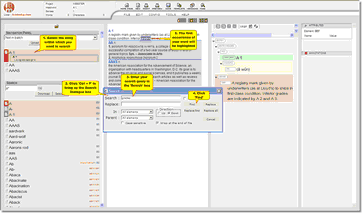 |
| Click to enlarge |
| 1) | In the Navigation Panel, click on the entry in which you want to search for text. |
| 2) | Press Ctrl + F to bring up the Search Dialogue Box. |
| 3) | Enter your search query (i.e. the text you want to search for) in the Search box. |
| 4) | Click the 'Find' button. The first occurrence of the text in the current entry after the current cursor position will be highlighted. |
| 5) | Click the 'Find' button again to find the next occurrence. |
From 2.6 you can also search across a batch - you can choose between searching the entry or the whole batch.
See the Search Dialogue Box for a description of the additional search options you can use with your text search.
![]() Note: searches only operate in the current entry (i.e. the one containing the cursor) but the Search Dialog Box remembers your previous settings each time it is opened so you can conduct the same search through different entries by simply closing the Search Dialogue Box, clicking the next entry you wish to search, and opening the search dialogue box again. Then you just need to click 'Find'.
Note: searches only operate in the current entry (i.e. the one containing the cursor) but the Search Dialog Box remembers your previous settings each time it is opened so you can conduct the same search through different entries by simply closing the Search Dialogue Box, clicking the next entry you wish to search, and opening the search dialogue box again. Then you just need to click 'Find'.
To search for a piece of text and then replace it with something else:
| 1) | Conduct your text search as described above. |
| 2) | Enter the replacement text in the 'Replace' text box. |
| 3) | Click the Find button. The first occurrence of the text in the current entry (after the current cursor position) will be highlighted. |
Note that replace does not work across a batch.
You have several options for how you replace the text:
Icon / label |
Description |
|
Click the Replace/Find button to replace this occurrence and find the next one. |
|
Click the Replace button to replace this occurrence but not find the next one. |
|
Click Find to leave this occurrence as it is and find the next one. |
|
Click Replace all to replace all the current and all subsequent occurrences in one operation. |
In addition, you can you the other options available, as described above in the Search Dialogue Box section.
![]() Note: The Search Dialog Box remembers your previous settings each time it is opened.
Note: The Search Dialog Box remembers your previous settings each time it is opened.
Close the Search Dialog Box
|
To close the Search Dialogue Box at any time, click the Cancel button or press the Esc key on your keyboard. |
![]() Note: you do not have to close the Search dialog box to work in the WYSIWYG panel or the Tree panel. Unlike many popup windows, it does not freeze the rest of the application while it is open.
Note: you do not have to close the Search dialog box to work in the WYSIWYG panel or the Tree panel. Unlike many popup windows, it does not freeze the rest of the application while it is open.
Use an XPath Query
The XPath Query is a function for advanced users only. Instructions on using this function are described in the Administrator Documentation ![]() .
.