![]()
The Dictionary Production System (DPS) is a software application designed specifically for the compilation of dictionaries. It has been developed for reference publishers by French software company IDM (see http://www.idm.fr) and is the preferred system for many companies in the UK, Europe and the US.
The term 'DPS System' (used throughout this documentation) refers to the entire DPS software package of which there are two main components: the DPS Website and the Entry Editor. An explanation of the overall DPS System follows in this Introduction. The DPS Website and the Entry Editor are covered separately in Part III and Part IV of this User Manual.
These are the specific features of this document that you will need to be aware of before reading further:
About the Documentation
This User Manual is designed to guide System Administrators, Project Managers and Editors through their day-to-day use of the DPS System. The documentation has been specially compiled for the DPS so there are a number of editorial considerations that Users should be aware of:
| □ | Screen Appearances May Vary The DPS has different configurations for different projects, so what you see on your screen may differ from screenshots used in this User Manual. For example, some buttons may not appear on your screen, or may be greyed-out. |
| □ | Key Words and Meanings All Users are encouraged to consult the Glossary for a full list of key terms used throughout the DPS System and corresponding documentation. |
| □ | Special Styles Note the special styles used throughout this document: |
| ► | Key words and names for specific functions will have an initial capital letter. For example, the word 'Batch' has a specific meaning within the DPS System so it will be capitalized throughout the documentation, as here: 'You will be required to download your Batch from the DPS Website'. |
| ► | Some screenshots are reduced for screen viewing. Where there is the caption 'Click to enlarge' below a screenshot, you can click on the image (once) with your mouse and it will enlarge to 100%. Click again and it will return to the original size. |
| ► | Where you see highlighted code, this indicates that these words would be typed into the DPS System. |
| ► | The |
| ► | The |
| ► | Consult the Appendix for full lists of Keyboard Shortcuts. |
| ► | The |
| □ | Quick Start Guides Users are encouraged to read this Introduction in full, then proceed to the Quick Start Guide relating to your particular role. Very few (if any) users will need to be familiar with the entire User Manual, so the Quick Start guides are a very useful means of navigating this documentation. |
Feedback
Your feedback is essential for improving this documentation. Please email any comments to: documentation@idm.fr
Getting to know the DPS System
The DPS Workflow begins and ends with the Repository, where your final data is stored. The Repository is managed by IDM and the System Administrator and is never directly accessed by other Users.
The two main areas of the DPS that all Users will access are:
| 1) | The DPS Website: a website accessed through a standard web browser (we recommend Firefox 3). The DPS Website provides tools for project management, administration and system configuration plus it allows Users to access the central server (or Repository) where project data is stored. IDM work closely with Project Managers and Administrators to set up a website specifically tailored to your project. You may have access to a website that controls one or more projects. |
| 2) | The Entry Editor: a Windows application that is installed on your computer. It cooperates with the DPS Website to allow you to download data from the Repository, edit the data (entries) and upload the data back into the Repository. |
![]() It is important to stress the flexibility of the system in that it offers the option of either working with a defined Workflow and issuing Batches or working freely with the database, checking and editing selected entries without any notion of Workflow or Batch. The system also allows combinations which can be very useful: the first stages of a project may be well defined, whilst the later stages require a more flexible approach.
It is important to stress the flexibility of the system in that it offers the option of either working with a defined Workflow and issuing Batches or working freely with the database, checking and editing selected entries without any notion of Workflow or Batch. The system also allows combinations which can be very useful: the first stages of a project may be well defined, whilst the later stages require a more flexible approach.
The diagram below illustrates the relationship between the various components of the DPS.
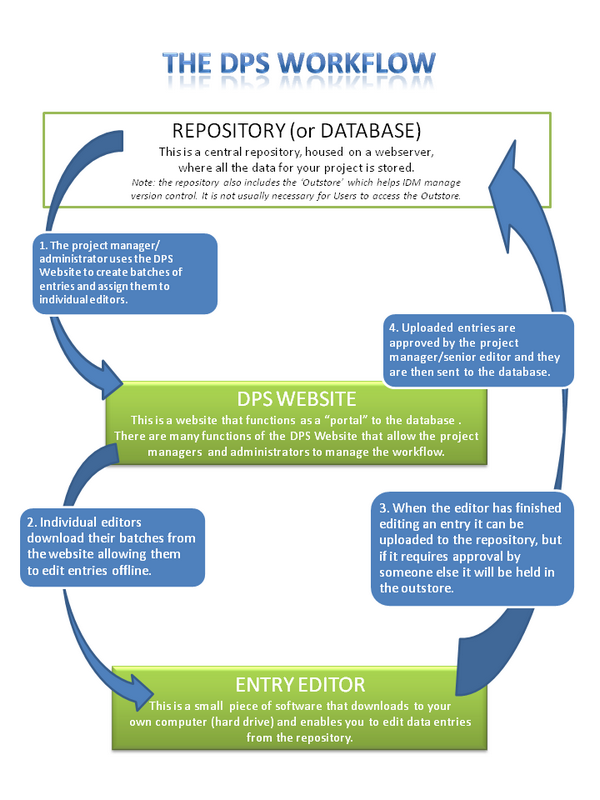
Empowering Users
The DPS is a powerful tool, designed to handle the most complex reference projects. Its real strength, however, comes from its ability to empower the Users, giving editors more control in a secure environment. For example, the DPS allows multiple authors (in any geographic location) to edit and manage their work while the core data remains protected by underlying version control and permissions, to prevent human error.
For you, the User, it is crucial that you first understand how the system works on a holistic level. If you are familiar with the overall Workflow, you will benefit from the full capabilities of the system. You will work more quickly and more efficiently than ever before.
All users should be familiar with the key topics covered below:
| □ | Types of Users |
| □ | The DPS Workflow |
| □ | Project Configuration |
| □ | User Permissions |
When you have read this page in full, you should proceed to the Quick Start page relating to your role:
The DPS System is designed to allow all the participants in a project to fulfill their roles with ease and efficiency. The system contains comprehensive facilities to manage all aspects of a project, however, not all of these facilities are relevant to all Users. This documentation distinguishes three types of user:
| 1. | Editors |
'Editors' is an umbrella term used to describe lexicographers, translators and any other kind of data editor working on the project. These are the people who review and alter the content of the data and generally only work on batches that have been assigned to them. Editors will use the DPS Website to view data content, download their batches and do minor editing, but most of an Editor's work will be done in the Entry Editor where they will download, edit and upload entries.
| 2. | Project Managers |
Project Managers are responsible for managing the workflows and ensuring that their projects stay on schedule. They will primarily use the DPS Website to assign batches of work to editors, monitor their progress, and sign off completed work. The DPS Website provides comprehensive facilities to do this. Project Managers should also be familiar with the Entry Editor so they are able to deal with queries raised by Editors.
| 3. | System Administrators |
The System Administrators are responsible for the technical aspects of the DPS projects, such as processing and 'cleaning' data, configuring the projects and managing User Permissions. The System Administrator will use the DPS Website and they should consult the Administrator Documentation ![]() for help and support; technical issues are not covered in this User Manual.
for help and support; technical issues are not covered in this User Manual.
![]() If you are unsure which category of User you fall into, you should contact your Project Manager or the Publisher in charge of your project.
If you are unsure which category of User you fall into, you should contact your Project Manager or the Publisher in charge of your project.
The DPS is a configurable application, which means that it is made up of both a basic structure, and of components that can be changed (configured) according to individual projects. For example, it is possible to configure things such as User Permissions, screen displays, how entries are sorted, and so on.
The configuration of the software takes place long before work has commenced and it is a process undertaken by IDM and the System Administrator. It is not important for users to understand the technical depth of configuration, but it is important that all users understand that the system is specially designed so queries they have about their project will not necessary relate to other DPS projects. The System Administrator and Project Manager should communicate with all users at the beginning of a project to establish how the system has been designed to manage their work.
The ability to use the DPS Website facilities is controlled by permissions assigned to each user. There are many areas of the DPS Website that control different aspects of a project. The ability to access these areas depends on the permissions assigned to each User. For example, a System Administrator will have access to all areas of the DPS Website as they control the configurations, however Editors will usually only have access to the areas that allow you to search for entries and download Batches.
![]() The appearance of the DPS website varies according to your permissions: options you are not authorized to use will either be greyed out and disabled, or they might be invisible altogether. A good rule of thumb is: if you come across a section of this documentation describing something you either cannot see or cannot access in your browser, then that section is not relevant to you.
The appearance of the DPS website varies according to your permissions: options you are not authorized to use will either be greyed out and disabled, or they might be invisible altogether. A good rule of thumb is: if you come across a section of this documentation describing something you either cannot see or cannot access in your browser, then that section is not relevant to you.