| Show/Hide Hidden Text |
As illustrated in the DPS Workflow diagram, the process of 'Uploading' refers to sending data back to the Repository after it has been worked on. Most projects are set up to have an approval system in place so that Managing Editors (or other senior editorial figures) have the opportunity to check data before it goes to the Repository.
After you have downloaded and worked on your entries there are three options available to you:
| ► | Upload Entries to the Repository. |
| ► | Submit Entries for approval, and change the Submission Status. |
| ► | Lose Edits, a function that allows you to send entries back to the Repository without saving changes. |
It is important to note the difference between 'Uploading' and 'Submitting': Uploading an entry sends it straight to the Repository, without any interim approval process. Submitting an entry sends it to the Outstore and alerts the relevant person (usually a Project Manager or Managing Editor) to approve the entry, after which it is sent to the Repository.
![]() Note 1: that users with a special permission setting, not normally granted to editors, may bypass this submission/approval process and add their modified entries to the project database without them being checked by another person.
Note 1: that users with a special permission setting, not normally granted to editors, may bypass this submission/approval process and add their modified entries to the project database without them being checked by another person.
When you upload an entry (or entries):
| • | The entry disappears from your Entry Editor. |
| • | A copy of the entry, as modified by you, is sent to the Repository. |
To upload an entry:
| 1. | Select the entries you wish to upload (click once to select a single entry, hold down Ctrl and click to select multiple entries, or hold down shift and click to select multiple consecutive entries). You can also use the Select All |
| 1) | Click the Upload |
When your upload is complete, the entries you have uploaded will disappear from the Navigation Panel (note that the three entries we uploaded in the above screenshot example are no longer showing):
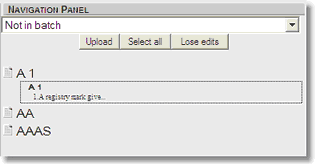
When you submit an entry (or entries):
| • | The entry disappears from your Entry Editor and a copy of the entry is sent to the Outstore. |
| • | The entry remains in the Outstore until it has been approved by the relevant person. |
| • | The Project Manager's batch statistics are updated, notifying him/her that an entry or entries have been submitted. |
| • | The entry vanishes from the Navigation Panel's list of entries in the batch. You can no longer view or edit it. |
![]() Note: if you have permission to accept entries, an entry will not disappear from your Entry Editor after you submit it.
Note: if you have permission to accept entries, an entry will not disappear from your Entry Editor after you submit it.
Submission Status
The Submission process is managed in the DPS Website with a series of symbols representing the 'Submission Status' of an Entry:
| • | [blank]: this entry is work in progress. |
| • | ? : this entry is complete and you wish to submit it. |
| • | &tick;: this entry is complete and you wish to upload it directly to the project database. |
Changing the Submission Status
To change the status of an entry (ie. approve an entry and send it to the repository, send an entry back to an editor for further work, and so on) you use the DPS Website to change the Submission Status symbol to the new status. See The Review and Sign-Off Procedure in the DPS Website section. Please note that you will only be able to change the submission status if you have the necessary permissions to do so. This is usually reserved for System Administrators, Project Managers or Managing Editors.
Uploading Entries without Submitting
If you upload an entry without submitting it (i.e. when its submission status is [blank]):
| • | The entry is unloaded from your Entry Editor. |
| • | A copy of the entry, as modified by you, is sent to the DPS Website. |
| • | The entry is unlocked. Other users with the necessary permissions (for example, others working on your batch) can then load and edit it. |
Bypassing the Submission Procedure
In some cases it may be necessary to bypass the submission process. This would only be in certain circumstances, such as a managing editor making last-minute corrections.
Bypassing the submission procedure applies to:
| • | Entries in a batch whose submission status is ✓. |
| • | Entries in the special Not in Batch batch, which does not use the submission/approval procedure |
When such entries are uploaded:
| • | They are unloaded from your Entry Editor. |
| • | your modified version of the entries becomes the current version in the project database. |
| • | If they were being edited as part of a batch, they are removed from it. The Project Manager's batch statistics are updated, notifying him/her that these entries have been approved. |
| • | They unlocked. Other users can then load and edit them. |
If you decide that you do not want to work with an entry or entries, or that you want to cancel any changes you've made to an entry, you can send it back to the Repository by using the Lose Edits function:
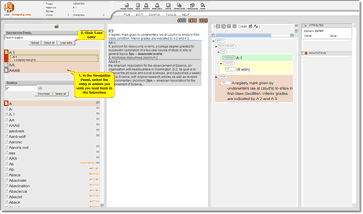 |
| Click to enlarge |
| 1) | Select the entry or entries you would like to send back. |
| 2) | Click the Lose Edits |
When you click Lose Edits:
| • | The entries will be removed from your computer. |
| • | The entries to be Unlocked, making them available for other users to edit. |
![]() Important note: the Lose Edits button means all changes you have made to an entry since you loaded it will be lost. This applies even if you have clicked 'Save'. Saving changes you have made preserves those changes between Entry Editor sessions on your own computer, but it does not update the DPS Website/Repository.
Important note: the Lose Edits button means all changes you have made to an entry since you loaded it will be lost. This applies even if you have clicked 'Save'. Saving changes you have made preserves those changes between Entry Editor sessions on your own computer, but it does not update the DPS Website/Repository.