| Show/Hide Hidden Text |
Within this section you will find extensive instructions for reviewing entries and signing them off within the DPS Website. There are two ways of reviewing and submitting entries: either in the Version Manager or the Entry Editor.
In this section you will learn:
| ► | About the different types of Entry Status |
| ► | How to Access the Version Manager |
| ► | How to Review an Entry |
| ► | How to Reject an Entry |
| ► | How to Change the Status of an Entry |
![]() Q. Should I Review and Sign-off in the Entry Editor or the DPS Website's Version Manager?
Q. Should I Review and Sign-off in the Entry Editor or the DPS Website's Version Manager? ![]() A. If the process is simply to review without expecting to make changes, the Version Manager is the place to do it. You will find all the instructions you need on this page, below.
A. If the process is simply to review without expecting to make changes, the Version Manager is the place to do it. You will find all the instructions you need on this page, below.
If, on the other hand, you expect to make changes to the data while reviewing, the Entry Editor is the best option. For Review and Sign-Off instructions in the Entry Editor please see the chapter Uploading and Submitting Entries. ![]() Note: Some of the Review and Sign-Off Procedures are common to the Entry Editor and the Website, so before you navigate away from this page you should read this section in full to understand the various stages.
Note: Some of the Review and Sign-Off Procedures are common to the Entry Editor and the Website, so before you navigate away from this page you should read this section in full to understand the various stages.
![]() Q. Why do I need to Review and Sign-Off Entries?
Q. Why do I need to Review and Sign-Off Entries? ![]() A. The purpose of the Review and Sign-Off Procedure is to ensure that only approved data is uploaded to the repository. It is a way of checking the quality of the edited entries and ensuring they adhere to the editorial style guides.
A. The purpose of the Review and Sign-Off Procedure is to ensure that only approved data is uploaded to the repository. It is a way of checking the quality of the edited entries and ensuring they adhere to the editorial style guides.
Using the Review and Sign-Off Procedure, you can check entries submitted by an editor and either accept the changes made, or send the entry back to the editor for further review. You can do this in one session (i.e. when all entries for a batch step have been submitted) or in several sessions as smaller blocks of entries are submitted. The choice is yours, though it will depend not only on what you are most comfortable with, but also on how you have asked your editors to work (e.g. submit batches only, or submit individual entries as they are completed).
Entries can have one of four statuses in a Batch Step:
| 1) | outstore version: the editor has uploaded an interim copy of the entry to the Outstore but has not completed work on it. That editor, or another editor working on the same batch step, can download the entry again and continue working on it. |
| 2) | [blank] means that either: |
| a) | no editor has uploaded this entry, and it is therefore unmodified, or |
| b) | a modified version of the entry has been uploaded directly to the main project database (by an editor with the necessary permissions). This has become the entry's current version even though it is still being worked on. That editor, or another working on the same batch step, can download the entry again and continue working on it. |
| 3) | submitted: the editor has marked the entry to indicate that work on it for the current batch step has been completed. That editor, or another working on the same batch step, can still download the entry again and continue working on it, and even remove its 'submitted' status. |
| 4) | accepted: the entry has been approved (presumably by you, or another Project Manager). It is removed from the batch step and can no longer be accessed or edited as part of that batch step. |
In order to accept or reject an entry, you need to change the status, as explained in the remainder of this chapter.
The Version Manager has two different modes which are very similar but it's important not to confuse the two. The normal mode is accessed from the Search page, the review mode is accessed from the Workflow page. In both modes the Version Manager lets you compare versions, but in review mode the Version Manager has added features that allow you to review and alter the status of the entries.
To access the Version Manager in review mode, first click on the Workflow ![]() button at the top of the main DPS screen. You will be taken to the Workflow screen:
button at the top of the main DPS screen. You will be taken to the Workflow screen:
| 1. | Search for the batch you wish to review (see Finding Entries and Retrieving Batches) |
| 2. | Click on the batch step you wish to review |
| 3. | Click on the arrow |
From the Version Manager Screen you can proceed to Review an Entry.
To review an entry:
| 1) | Click on the entry you want to review in the list on the left-hand side. This displays the latest version of the entry: |
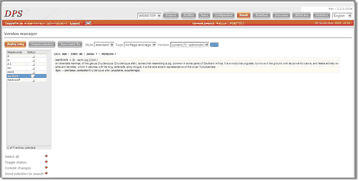 |
| Click to enlarge |
2) Select one of the methods for reviewing the entry:
View previous versions by clicking on the 'Version' drop-down list:
View the XML for any version:
Compare two versions:
Once you have reviewed the entry you can accept it or reject it. See below Signing-Off or Accepting an Entry.
A step is signed off and is completed when all its entries have been signed off. There is no separate operation to sign off a step.
A batch is signed off and is completed when all its steps have been signed off. There is no separate operation to sign off a batch.
Signing-Off (Accepting) an Entry
The small square in the Status column shows the status of each entry in the batch:
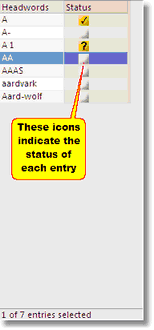
![]() : indicates that an entry is submitted
: indicates that an entry is submitted
![]() : indicates that an entry has been approved
: indicates that an entry has been approved
![]() : indicates that an Outstore version of this entry exists
: indicates that an Outstore version of this entry exists
![]() : indicates that an entry is not submitted, not Outstore
: indicates that an entry is not submitted, not Outstore
To sign off (accept) an entry:
| 2) | After selecting the new status, click the arrow |
Once an entry has been accepted:
| • | The accepted version becomes the new current version. |
| • | The outstore version (if there is one) is now redundant and is deleted. |
| • | The previous current version becomes the most recent archive version. |
| • | If current step is not the final step of the batch, the entry becomes available for work on the next step. |
To reject an entry, follow the instructions above in Signing-Off (Accepting) an Entry but, rather than choosing the approved symbol, use the 'Toggle status' button to change its status to 'not submitted' ![]() .
.
Once an entry has been rejected:
| • | The outstore version (if there is one) becomes the new current version. |
| • | The outstore version (if there is one) is now redundant and is deleted. |
| • | The entry again becomes visible as part of the batch in the Entry Editor to users who do not have the Put final sign-off permission. |
![]() Note that the above points describe the behaviour of the current DPS System which designed to prevent data loss when an entry is rejected.
Note that the above points describe the behaviour of the current DPS System which designed to prevent data loss when an entry is rejected.
The editor can then download the entry and continue work on it.
![]() Important note: the DPS does not explicitly indicate that an entry has been rejected; the entry merely 'reappears' in the batch with status [blank]. You will need to let the editor(s) know what is happening, perhaps by attaching an Annotation to the entry or by some other means (e-mail).
Important note: the DPS does not explicitly indicate that an entry has been rejected; the entry merely 'reappears' in the batch with status [blank]. You will need to let the editor(s) know what is happening, perhaps by attaching an Annotation to the entry or by some other means (e-mail).
Changing the Status of an Entry or Entries
To change the status of an entry, follow the instructions above in Signing-Off (Accepting) an Entry and click 'Toggle status' until you have the desired status.
If you wish, you can open the selected entries in the search module before accepting or rejecting them. From there you can view them in WYSIWYG or another of the view formats you are comfortable with. Click the arrow ![]() next to 'Send selection to search' to do this.
next to 'Send selection to search' to do this.
![]() Note:
Note:
| • | You cannot change the status of entries that are locked. |
| • | Once an entry's status has been changed to accepted, it cannot be changed thereafter. In particular you cannot change your mind, decide it won't do after all, and send it back to the editor for further work. |
| • | Once an entry has been accepted for a particular step, it cannot be made to repeat that step. If it is assigned to a new batch that includes that step, its status will from the beginning show as accepted. |
DPS Permissions are an advanced topic and are not generally covered in this documentation. However, two of them – 'Put sign-off' and 'Put final sign-off' – are closely connected with Entry Status so you should understand that:
| • | Only users who have the 'Put sign-off' permission can change an entry's status to submitted |
| • | Only users having the 'Put final sign-off' permission can change an entry's status to accepted |
| • | When using the Entry Editor, users who do not have the 'Put final sign-off' permission cannot view or download submitted entries |
A good rule of thumb is that editors and lexicographers should have only the 'Put sign-off' permission, while the people in charge of reviewing their work (project managers, managing editors and so on) should have both the 'Put sign-off' and 'Put final sign-off' permissions.