Though the Entry Editor is the primary DPS tool for editing, the DPS Website offers tools for Editing Part of an Entry or Editing Whole Entries.
 Please note that these edit functions will automatically launch the Entry Editor (where the actual editing is performed) so you will need to Install the Entry Editor if you haven't already.
Please note that these edit functions will automatically launch the Entry Editor (where the actual editing is performed) so you will need to Install the Entry Editor if you haven't already.
Editing Part of an Entry
| 2. | In the Action panel, Choose the view option WYSIWYG: |
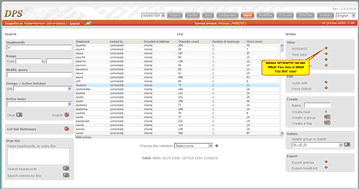 |
| Click to enlarge |
Your screen will look similar to this:
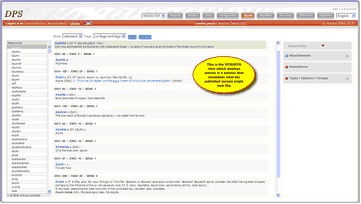 |
| Click to enlarge |
| 3. | In the WYSIWYG view, select one of the Tags options to displays tags (either 'tags only' or 'tags + flags'): |
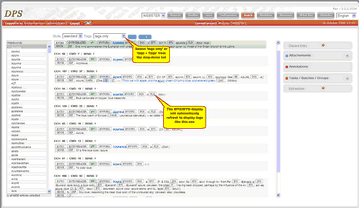 |
| Click to enlarge |
| 4. | Click on the tag that begins the section you wish to edit. The section will be highlighted: |
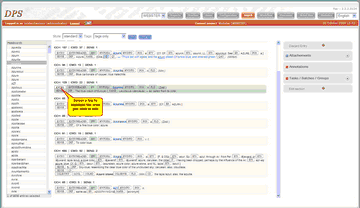 |
| Click to enlarge |
| 5. | Click the arrow next to 'Edit section' |
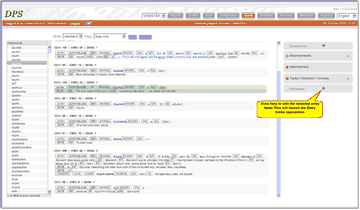 |
| Click to enlarge |
The Entry Editor application will be launched, however it will only load the entry you have selected. Once it has loaded you can proceed to edit the entry as you would in the Entry Editor. For detailed instructions, see Editing an Entry.
Editing Whole Entries Using 'Quick Edit'
To edit an entry or group of entries from the DPS website:
| 2. | In the right-hand column, click the arrow next to 'Quick Edit': |
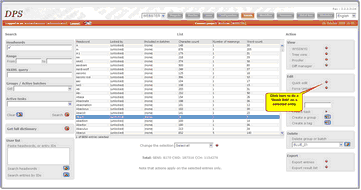 |
| Click to Enlarge |
The Entry Editor application will be launched and the relevant entry or entries loaded into it. You can then proceed to edit the entry as you would in the Entry Editor. For detailed instructions, see Editing an Entry.
![]() Please note that these edit functions will automatically launch the Entry Editor (where the actual editing is performed) so you will need to Install the Entry Editor if you haven't already.
Please note that these edit functions will automatically launch the Entry Editor (where the actual editing is performed) so you will need to Install the Entry Editor if you haven't already.