The dynamic search capabilities of the DPS allow you to conduct many complex searches (see Searching for Entries). Once you have your results you can carry out a number of functions, such as sorting, selecting, viewing and editing entries. The first step toward Working with Search Results is to get to know the Search Results Screen.
Search Results Screen
When you have successfully conducted a search, the results will appear on screen like this:
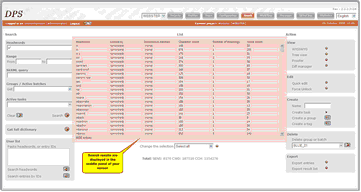 |
| Click to enlarge |
All the search results – even the Get Full Dictionary search – are displayed in the list. Several pieces of information are displayed for each entry however some of this information will vary depending upon your project's setup. Click to enlarge this image showing the key information that does not change:
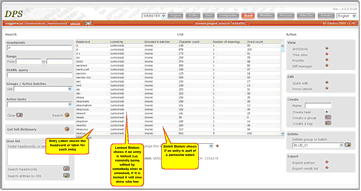 |
| Click to enlarge |
Sorting Entries
The entries are initially displayed in their 'normal' order. For dictionaries, this will usually be alphabetical order but if, for example, you had a dictionary ordered by date, the results would appear chronologically. You can display the entries with different ordering:
| 1) | Click on the column heading Headword to display in reverse order. Clicking again will display in normal order, and so on.
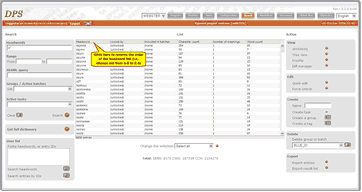 | | Click to enlarge |
|
| 2) | Click on the column heading Locked by to display in alphabetical order of who has 'locked' (i.e. is currently working on) the entries. Unlocked entries display at the end, as '(unlocked)'.
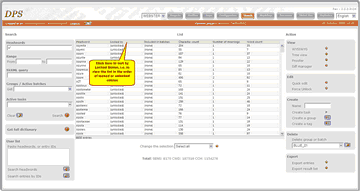 | | Click to enlarge |
|
| 3) | Click again on the Locked by column heading to reverse this ordering, then click again to display in alphabetical order, and so on. |
 Note: you can only sort entries by the Headword and Locked By columns in the results table.
Note: you can only sort entries by the Headword and Locked By columns in the results table.
Selecting Entries
Initially, all entries retrieved by a search are selected. You can select individual entries and work do further work on them by:
| 1) | Clicking on an entry with your mouse:
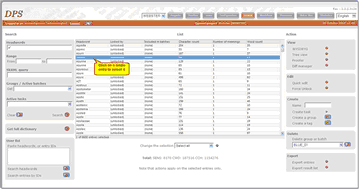 | | Click to enlarge |
|
| 2) | To select a range of entries, click on one end of the range then hold down the Shift key as you click on the other end of the range.
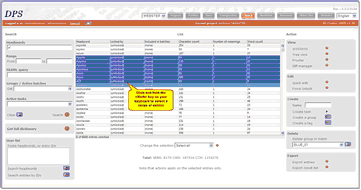 | | Click to enlarge |
|
| 3) | To select multiple entries, hold down the 'Ctrl' key as you click each entry:
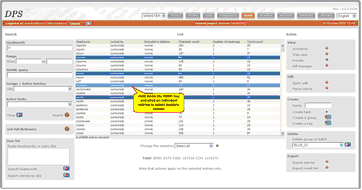 | | Click to enlarge |
|
| 4) | Using the options in the drop-down list below the table. Select an option and then click the arrow to the right of the drop-down list:
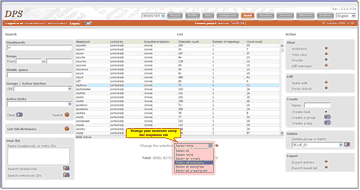 | | Click to enlarge |
The options are: |
| • | Select all/Select None: allows you to select or deselect all entries in the list |
| • | Select all locked/Select all unlocked: allows you to select all entries that are/are not currently being edited |
| • | Select all assigned/Select all unassigned: allows you to select all entries that are/are not currently assigned to somebody for them to edit, regardless of whether or not they are currently being edited. |
| • | Select all in a batch/select not in batch: allows you to find all entries not yet included in a batch, assigned or not |
| • | Inverse selection: inverses the current selection. |
Working with Your Selection in the Action Panel
The various things you can do with selected entries are listed in the 'Action' column on the right-hand side of the screen:
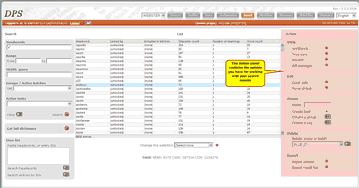 |
| Click to enlarge |
The options available to you in the Action Panel will depend on the permissions you have been granted. For most Users, the only relevant options will be View and Edit, so these are covered in detail in this section of the documentation. All other Action Panel options are covered in either the Website Features for Project Managers/Administrators section, or in Features for Advanced Users. Click on any of the links below to view more information about any of the Action Panel options:
| • | View: see Viewing Entries in this section, Website Features for All Users. |
| • | Edit: see Editing Entries in this section, Website Features for All Users. |
| • | Force Unlock: see Unlocking Entries in Website Features for Project Managers/Administrators. |
| • | Create a Group: see Working with Groups in Website Features for Project Managers/Administrators. |
| • | Create a Tag: see Tags in Features for Advanced Users |
| • | Discard/Restore entries, see discarded. Discarded entries are also restored here: when searching for status:discarded, the search result will be a list of discarded entries and can here be restored - having the right permissions of course. |
![]() Note: you can only sort entries by the Headword and Locked By columns in the results table.
Note: you can only sort entries by the Headword and Locked By columns in the results table.